- Menu item File > New > Project creates a new project and saves it to a file.
The same function is accessible via this icon on the main toolbar: ![]() .
.
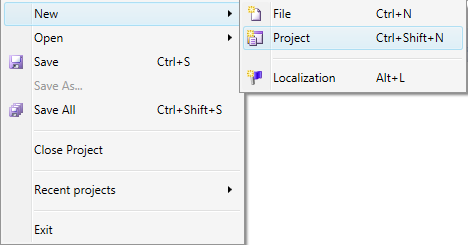
A dialog is displayed that allows the user to enter the name and the path of the project.
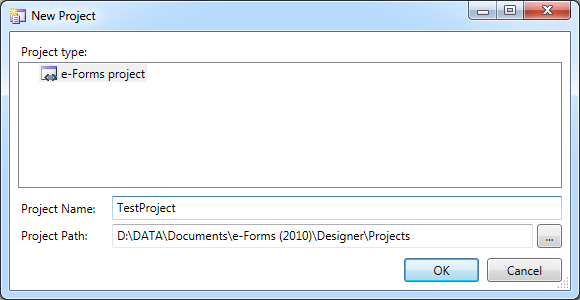
- The OK button verifies the entered values and if they‘re valid the project is created.
The Cancel button stops the project creation process.
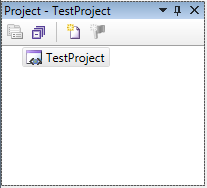
- Menu item File > New > File create new form file.
The same function is provided by icon ![]() on the main toolbar.
on the main toolbar.
- A dialog window is shown that allows naming of the new file.
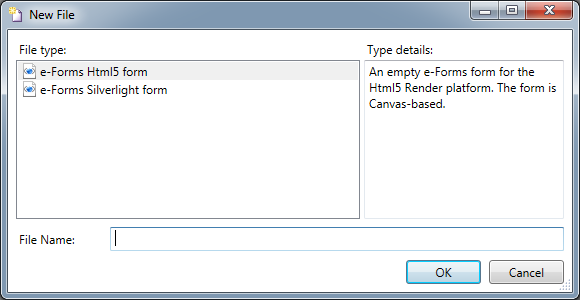
 There are available two file types:
There are available two file types:
- e-Forms form for the HTML5 render platform
- e-Forms form for the Silverlight render platform
Clicking the OK button creates the new file in the project or in the selected project folder.
Clicking the Cancel button cancels the creation process.
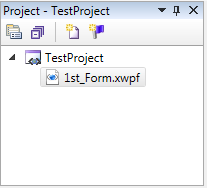
- Menu item File > Save stores the current form to a file. The same function is provided by the icon
 on the main toolbar.
on the main toolbar.
- Menu item File > Save All saves all currently modified forms in the project. The same function is provided by the icon
 on the main toolbar.
on the main toolbar.
- Menu item File > Close Project end work with the currently open project. If there are any open files in the project, with unsaved changes, a dialog window is shown asking whether to save the modified files.
Clicking the Yes button saves the modified files and closes the project.
Clicking the No button closes the project without saving the modified files.
The Cancel button stops the closing of the currently open project and allows to work further with the project files.
When you click Exit application is closed. If you are in a file open project unsaved changes, dialog to save is displayed – same as the dialog displayed when closing project (see previous menu item File > Close Project.
See also: Edit menu