It is recommended to set and check application options (mainly set and test the URL of the Forms server) right after the application starts for the first time.
To open the settings dialog use menu item Tools > Options.
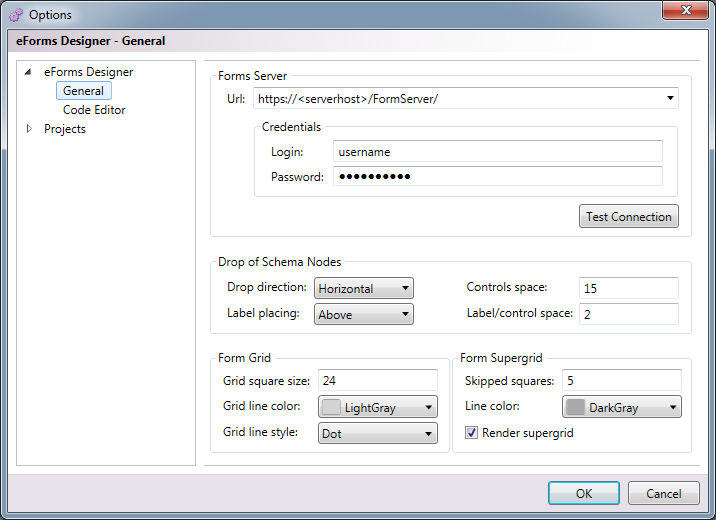
The Test Connection button verifies, whether the value of Forms Server – URL is valid; the result of the test is shown in the dialog – the successful connection is indicated by a message: Connection test successful, unsuccessful test is indicated by a red messages and the datails of the error are shown I n a tooltip of the error message.
Configuration options:
| ITEM | DESCRIPTION |
| Forms Server | Settings regarding an eForms Server. |
| Url | URL address of the eForms server, that provides services for importing, saving, publishing form templates and for checking syntax of form code. |
| Login | Username used for authentization to eForms server. |
| Password | Password used for authentization to eForms server. |
| Drop of Schema Nodes | Group of options that are utilized when the user drags & drops items from the XML schema panel to the designer (thus creating mapped controls with labels). |
| Label placing | Placement of the labels relative to their respective dropped controls. |
| Controls space | The space in points between consecutive dropped controls. |
| Drop direction | Determines the direction in which to place the consecutive controls (horizontal, vertical or diagonal). |
| Label/control space | The space in points between a control and its label. |
| Form Grid | Group of settings used to render a control snapping grid. |
| Grid square size | Size in points of a single grid square. |
| Grid line color | Color of lines of the base rendered grid. |
| Grid line style | Style of lines of the base grid. |
| Form Supergrid | Groups options relating to the control snapping grid’s super squares. |
| Skipped squares | How many squares the super grid should skip. |
| Line color | Color of the lines of the super grid. |
| Render supergrid | Indicates whether to render the super grid. |
By clicking the Code Editor the NDCode editor settings’ opens:
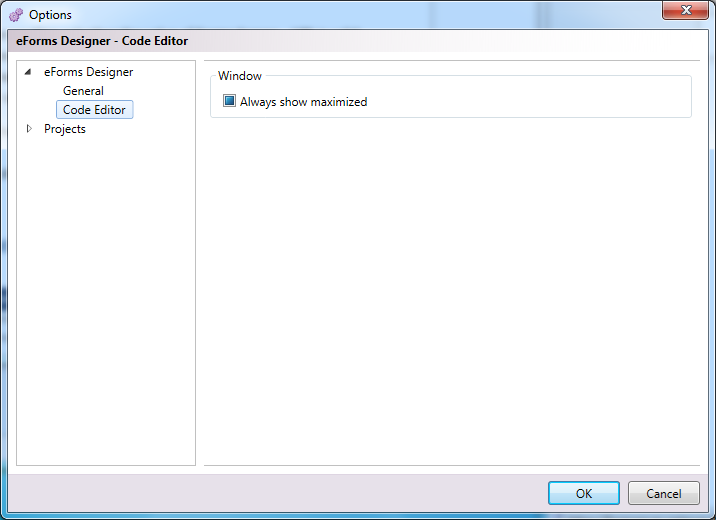
By clicking the Projects the General settings of eForms Projects editor settings’ opens:
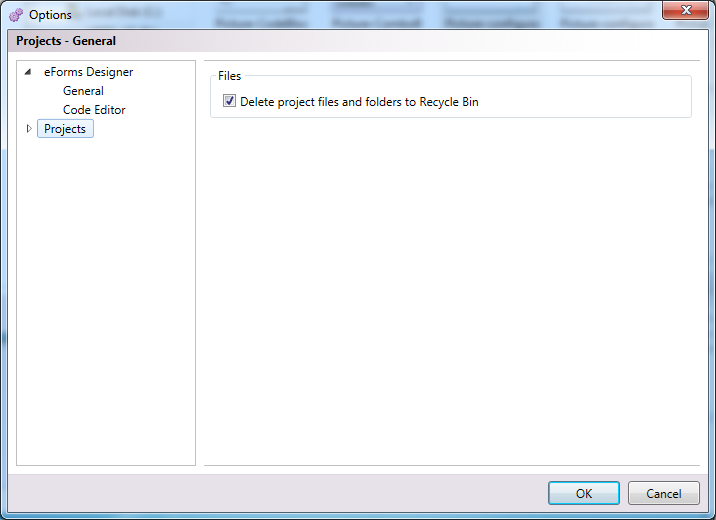
By clicking the OK button the settings’ values are validated and if there is no problem, the options are stored.
Clicking the Cancel button closes the Options dialog without storing the settings.
See also: Basic functions – main application window