This panel is used to manage projects and forms that the projects bind together.
When the application starts the panel is empty.
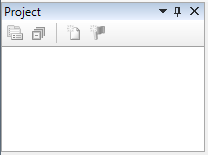
- Using the function New Project from the main menu or toolbar, a dialog window is opened allowing creating a new project; for more, see the section File menu.
The newly created project is displayed in the panel:
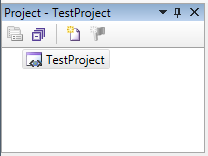
Selecting the project item makes a context menu available.
- New Item – this context menu item opens a dialog window that allows creating a new form. For more see section File menu.
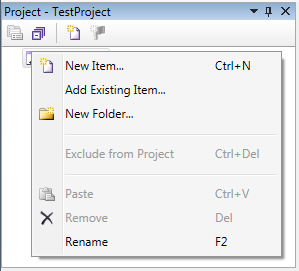
The newly created item is displayed in the project panel and the form is opened in the workspace:
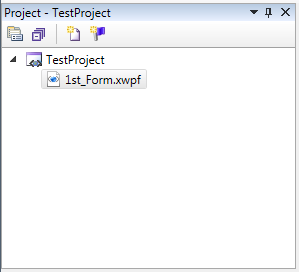
- Add Existing Item can import an existing form file from any location to the selected project or folder item. Opens a standard open file dialog to select the existing file.
- New Folder opens a dialog window allowing to enter the new folder’s name.

After clicking the OK button, the folder’s name is verified and if ok, the folder is created.
The Cancel button the configuration abandoned without saving.
- Exclude from Project (or pressing CTRL + DEL key) removes the selected project item (folder or file) and all its child items from the project, but keeps the files and folders in the project’s physical storage, typically hard disk.
- Remove (or pressing DEL key) removes the selected item (folder or file) and all its child items from the project, and also deletes corresponding physical files and/or folders.
- Rename (or pressing F2 key) enables to rename the selected project, folder or form item.
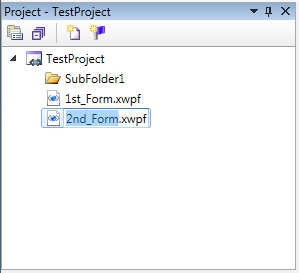
Pressing the Enter key changes the name of the item to the entered value.
Pressing the Escape key cancels the name change.
- Open (or double clicking) opens the form in an editor in the workspace.
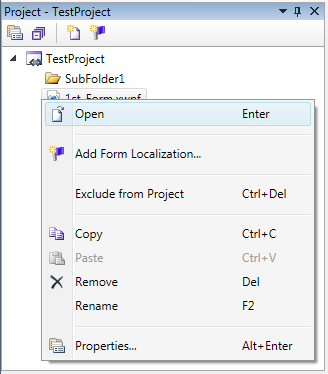
See also: Workspace – DOPLNIT ODKAZ