The application provides means to communicate with the Forms server via a WCF web services. Most of the functions are on this toolbar:

1. Manage Templates
This icon allows management of form templates on current Form Server and also allows to import an existing form template from the server into the currently active form document.
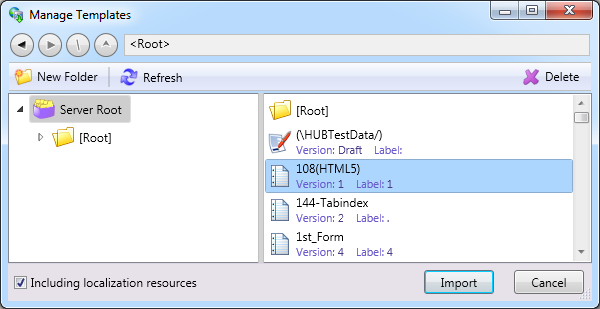
- When user clicks Delete icon, the selected form template, or folder will be deleted (showing a confirmation dialog first).
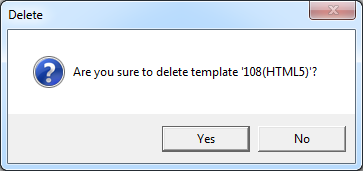
When user clicks OK, the selected folder is deleted.
When user clicks Cancel, the dialog is closed without further action.
- When user clicks New folder icon, a dialog will be displayed allowing to input a name of a new folder on the form server.
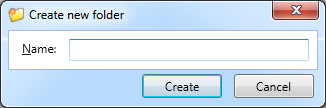
When the user clicks the Create button, a new folder named with the value of the Name field is created under the selected folder or in the root.
When the user clicks the Cancel button, the dialog is closed.
When user clicks Refresh icon, the form template tree is reloaded from the server.
2. Save
![]() This icon saves the current form as a draft (a form template without version) on the Forms server.
This icon saves the current form as a draft (a form template without version) on the Forms server.
If the form is saved to the server for the first time a dialog is displayed gathering needed information:
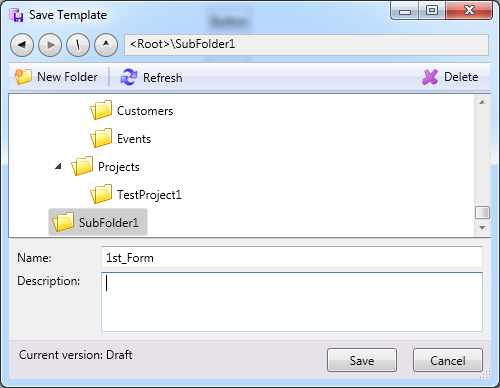
If the current form is saved again and the operation is successful, confirmation message will be displayed.
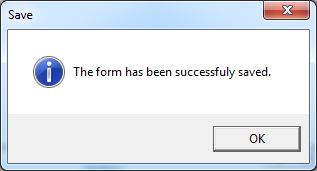
3. Publish Templates
![]() This icon starts a publish operation – the current form template is published on the server (either creates a new template or raises the version of the existing one).
This icon starts a publish operation – the current form template is published on the server (either creates a new template or raises the version of the existing one).
If a form is published to the server for the first time, the user can select folder, enter a version label, file name and general description of the template.
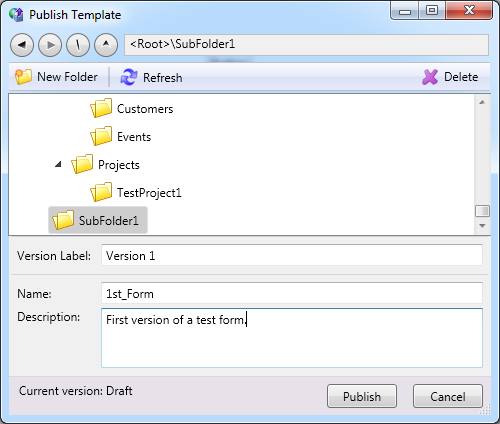
Use the Navigate back and the Navigate forward to navigate to other folder or forms template you’ve already opened without closing the current window. These buttons work together with the address bar; for example, you can use the Back button to return to the previous folder.
When user clicks Navigate to root, the selection of folder or forms template will be moved to root folder of tree.
When user clicks Navigate up, the selection of folder or forms template will be moved to parent folder.
The Address bar shows the entire path in the system folders to the currently selected item (folder or forms template).
 Even if the form has been published on a server before, the folder where the template is saved can be changed when next published.
Even if the form has been published on a server before, the folder where the template is saved can be changed when next published.
Clicking the Publish button sends the currently opened form to the Forms server using the parameters from the dialog.
When you click Cancel, the publish dialog abandoned without saving.
 Checking the version of the form:
Checking the version of the form:
Each time you use the Publish function the version of the form is increased by one.
All versions of forms are visible when using the Import function (see Picture – forms explorer > import) and on the status bar when the form is open.